实现:tkinter 画布上显示图片,按下鼠标左键并且移动,实现截图
代码如下
# -*- encoding=utf-8 -*- import os import tkinter as tk from PIL import Image from PIL import ImageTk left_mouse_down_x = 0 left_mouse_down_y = 0 left_mouse_up_x = 0 left_mouse_up_y = 0 sole_rectangle = None def left_mouse_down(event): # print('鼠标左键按下') global left_mouse_down_x, left_mouse_down_y left_mouse_down_x = event.x left_mouse_down_y = event.y def left_mouse_up(event): # print('鼠标左键释放') global left_mouse_up_x, left_mouse_up_y left_mouse_up_x = event.x left_mouse_up_y = event.y corp_img(img_path, 'img/one_corp.png', left_mouse_down_x, left_mouse_down_y, left_mouse_up_x, left_mouse_up_y) def moving_mouse(event): # print('鼠标左键按下并移动') global sole_rectangle global left_mouse_down_x, left_mouse_down_y moving_mouse_x = event.x moving_mouse_y = event.y if sole_rectangle is not None: canvas.delete(sole_rectangle) # 删除前一个矩形 sole_rectangle = canvas.create_rectangle(left_mouse_down_x, left_mouse_down_y, moving_mouse_x, moving_mouse_y, outline='red') def right_mouse_down(event): # print('鼠标右键按下') pass def right_mouse_up(event): # print('鼠标右键释放') pass def corp_img(source_path, save_path, x_begin, y_begin, x_end, y_end): if x_begin < x_end: min_x = x_begin max_x = x_end else: min_x = x_end max_x = x_begin if y_begin < y_end: min_y = y_begin max_y = y_end else: min_y = y_end max_y = y_begin save_path = os.path.abspath(save_path) if os.path.isfile(source_path): corp_image = Image.open(source_path) region = corp_image.crop((min_x, min_y, max_x, max_y)) region.save(save_path) print('裁剪完成,保存于:{}'.format(save_path)) else: print('未找到文件:{}'.format(source_path)) if __name__ == '__main__': pass win = tk.Tk() frame = tk.Frame() frame.pack() screenwidth = win.winfo_screenwidth() screenheight = win.winfo_screenheight() img_path = 'img/one.png' # img_path = 'img/bg.jpg' # img_path = 'img/test.jpg' # img_path = 'img/pic.gif' image = Image.open(img_path) image_x, image_y = image.size if image_x > screenwidth or image_y > screenheight: print('The picture size is too big,max should in:{}x{}, your:{}x{}'.format(screenwidth, screenheight, image_x, image_y)) img = ImageTk.PhotoImage(image) canvas = tk.Canvas(frame, width=image_x, height=image_y, bg='pink') i = canvas.create_image(0, 0, anchor='nw', image=img) canvas.pack() canvas.bind('<Button-1>', left_mouse_down) # 鼠标左键按下 canvas.bind('<ButtonRelease-1>', left_mouse_up) # 鼠标左键释放 canvas.bind('<Button-3>', right_mouse_down) # 鼠标右键按下 canvas.bind('<ButtonRelease-3>', right_mouse_up) # 鼠标右键释放 canvas.bind('<B1-Motion>', moving_mouse) # 鼠标左键按下并移动 win.mainloop()原图one.png
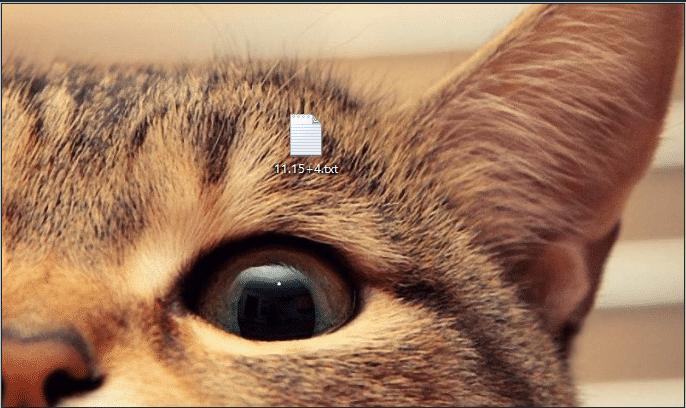
运行
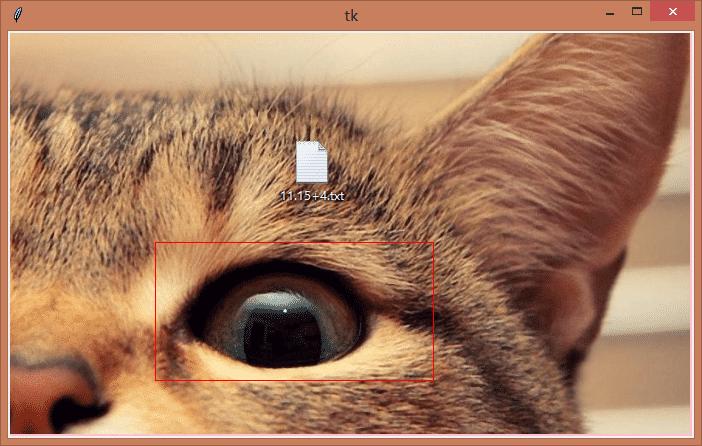

one_corp.png
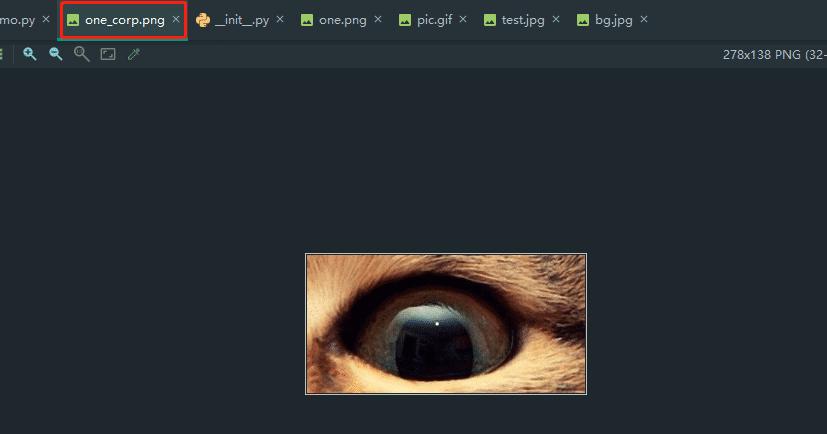
源码(https://github.com/rainbow-tan/rainbow/tree/master/%E8%A3%81%E5%89%AA%E5%9B%BE%E7%89%87)
以上就是本文的全部内容,希望对大家的学习有所帮助,也希望大家多多支持python博客。
-
<< 上一篇 下一篇 >>
Python基于tkinter canvas实现图片裁剪功能
看: 1324次 时间:2020-12-01 分类 : 数据分析
- 相关文章
- 2021-12-20python数据挖掘使用Evidently创建机器学习模型仪表板
- 2021-12-20Python多进程共享numpy 数组的方法
- 2021-12-20python数据分析近年比特币价格涨幅趋势分布
- 2021-12-20python调用matlab的方法详解
- 2021-12-20python学习与数据挖掘应知应会的十大终端命令
- 2021-07-20pandas中NaN缺失值的处理方法
- 2021-07-20Python数据分析入门之数据读取与存储
- 2021-07-20Python 如何读取字典的所有键-值对
- 2021-07-20如何获取numpy的第一个非0元素索引
- 2021-07-20Python机器学习之KNN近邻算法
-
搜索
-
-
推荐资源
-
Powered By python教程网 鲁ICP备18013710号
python博客 - 小白学python最友好的网站!