Tkinter实现UI分页标签显示:
Input页,红色部分为当前Frame的位置,下半部分为第一页的子标签;三页标签的显示内容各不相同。实现分页显示的核心组件为Radiobutton,Radiobutton只有一个选项能够生效,使用参数indicatoron=0能够将Radiobutton显示为Button的形状,通过选定的Radiobutton将原有的Frame forget掉,同时,将预定的Frame pack,实现分页的效果。使用时要将更换的组件放入一个Frame中,定义一个函数进行选定Radiobutton的参数传递,实现切换。如果对Radiobutton使用bind的话,当前选定的Radiobutton只能在下次事件触发时生效,始终慢着一拍,所以使用command选项赋值标签切换函数。
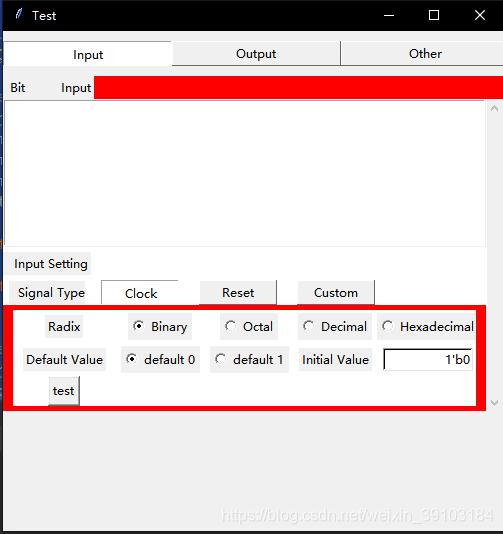
第二页Output
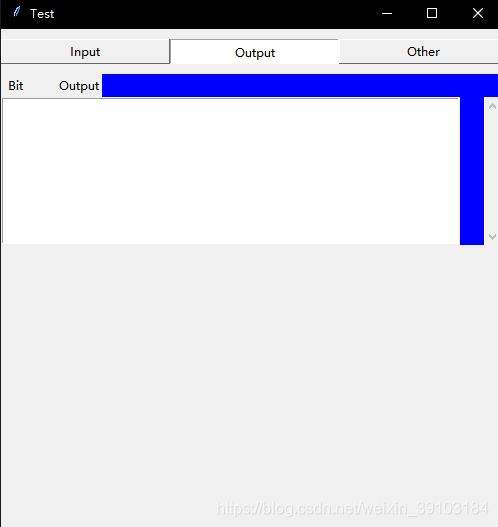
第三页Ohter
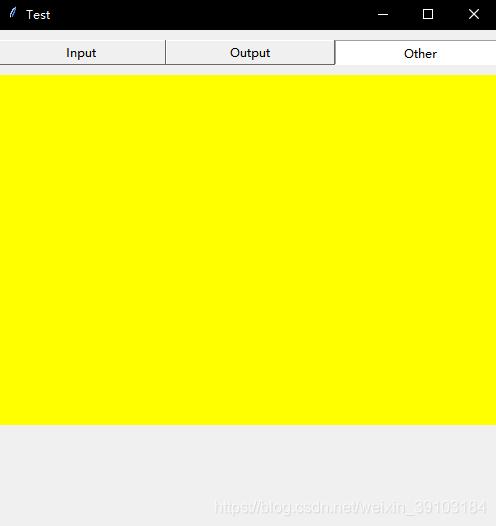
第一页的子标签,分为三部分,每页的内容独立
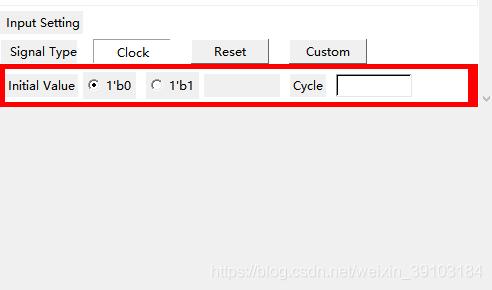
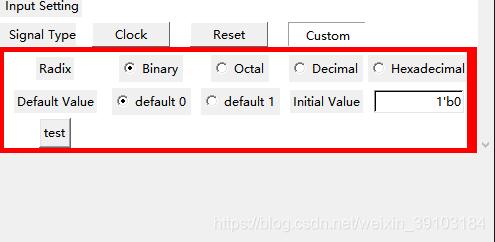
源码如下:
import tkinter as tk class TestBenchMaker: def __init__(self): self.TITLE = "Test" self.WIDTH = 500 self.HEIGHT = 500 self.parseDic = {} # Initial GUI def initialGUI(self): # Change tag def changeTag(tag): frame3.pack_forget() frame4.pack_forget() frame5.pack_forget() if tag == 0: frame3.pack(fill=tk.X) elif tag == 1: frame4.pack(fill=tk.X) elif tag == 2: frame5.pack(fill=tk.X) # Change type def changeType(tag): clockSet.pack_forget() resetSet.pack_forget() customSet.pack_forget() if tag == 0: clockSet.pack(side=tk.TOP, fill=tk.BOTH, expand=tk.YES, pady=5, padx=10) elif tag == 1: resetSet.pack(side=tk.TOP, fill=tk.BOTH, expand=tk.YES, pady=5, padx=10) elif tag == 2: customSet.pack(side=tk.TOP, fill=tk.BOTH, expand=tk.YES, pady=5, padx=10) window = tk.Tk() window.title(self.TITLE) # Place GUI on the center of screen self.ws = window.winfo_screenwidth() self.hs = window.winfo_screenheight() x = (self.ws / 2) - (self.WIDTH / 2) y = (self.hs / 2) - (self.HEIGHT / 2) window.geometry('%dx%d+%d+%d' % (self.WIDTH, self.HEIGHT, x, y)) # Tag: 0 --> input; 1 --> output; 2 --> other frame2 = tk.Frame(window) frame2.pack(fill=tk.Y, pady=10) tag = tk.IntVar() tagWidth = 23 tk.Radiobutton(frame2, text="Input", command=lambda: changeTag(0), width=tagWidth, variable=tag, value=0, bd=1, indicatoron=0).grid(column=0, row=1) tk.Radiobutton(frame2, text="Output", command=lambda: changeTag(1), variable=tag, width=tagWidth, value=1, bd=1, indicatoron=0).grid(column=1, row=1) tk.Radiobutton(frame2, text="Other", command=lambda: changeTag(2), variable=tag, width=tagWidth, value=2, bd=1, indicatoron=0).grid(column=2, row=1) # frame3 --> Input # Signal info frame3 = tk.Frame(window, height=300, bg="red") frame3.pack(side=tk.TOP, fill=tk.X) tk.Label(frame3, text=" Bit Input").pack(side=tk.TOP, anchor=tk.W) scroll = tk.Scrollbar(frame3) scroll.pack(side=tk.RIGHT, fill=tk.Y) self.inputBox = tk.Listbox(frame3, bd=1, selectmode=tk.SINGLE, yscrollcommand=scroll.set, height=8) self.inputBox.pack(side=tk.TOP, anchor=tk.NW, fill=tk.X, expand=tk.YES) scroll.config(command=self.inputBox.yview) # Input setting width = 10 frameInputSet = tk.Frame(frame3, bg="white") frameInputSet.pack(side=tk.TOP, fill=tk.BOTH, expand=tk.YES) tk.Label(frameInputSet, text=" Input Setting").grid(row=0, column=0, pady=5) tk.Label(frameInputSet, text=" Signal Type", width=width).grid(row=1, column=0) # Tpye: 0 --> clock; 1 --> reset; 2 --> custom type = tk.IntVar() tk.Radiobutton(frameInputSet, text="Clock", variable=type, value=0, command=lambda:changeType(0), bd=1, indicatoron=0, width=width).grid(row=1, column=1, padx=10) tk.Radiobutton(frameInputSet, text="Reset", variable=type, value=1, command=lambda:changeType(1), bd=1, indicatoron=0, width=width).grid(row=1, column=2, padx=10) tk.Radiobutton(frameInputSet, text="Custom", variable=type, value=2, command=lambda:changeType(2), bd=1, indicatoron=0, width=width).grid(row=1, column=3, padx=10) # Clock setting initalValue = tk.StringVar() initalValue.set("1'b0") cycle = tk.StringVar() converse = tk.StringVar() clockSet = tk.Frame(frame3, bg="white") #clockSet.pack(side=tk.TOP, fill=tk.BOTH, expand=tk.YES, pady=5, padx=10) tk.Label(clockSet, text="Initial Value").grid(row=0, column=0, pady=5) tk.Radiobutton(clockSet, text="1'b0", variable=initalValue, value="1'b0").grid(row=0, column=1, padx=5) tk.Radiobutton(clockSet, text="1'b1", variable=initalValue, value="1'b1").grid(row=0, column=2, padx=5) tk.Label(clockSet, text="", width=10).grid(row=0, column=3) tk.Label(clockSet, text="Cycle").grid(row=0, column=4, pady=5, padx=10) tk.Entry(clockSet, textvariable=cycle, width=10, bd=2, bg="white").grid(row=0, column=5) # Reset setting resetSet = tk.Frame(frame3, bg="white") tk.Label(resetSet, text="Initial Value").grid(row=0, column=0, pady=5) tk.Radiobutton(resetSet, text="1'b0", variable=initalValue, value="1'b0").grid(row=0, column=1, padx=5) tk.Radiobutton(resetSet, text="1'b1", variable=initalValue, value="1'b1").grid(row=0, column=2, padx=5) tk.Label(resetSet, text="", width=10).grid(row=0, column=3) tk.Label(resetSet, text="Converse").grid(row=0, column=4, pady=5, padx=10) tk.Entry(resetSet, textvariable=converse, width=10, bd=2, bg="white").grid(row=0, column=5) # Custom setting defaultValue = tk.IntVar() radixValue = tk.IntVar() radixValue.set(0) customSet = tk.Frame(frame3, bg="white") customSet.pack(side=tk.TOP, fill=tk.BOTH, expand=tk.YES, pady=5, padx=10) # Radix 0 --> b, 1 --> o, 2 --> d, 3 --> h tk.Label(customSet, text="Radix").grid(row=0, column=0, pady=5, padx=1) tk.Radiobutton(customSet, text="Binary", variable=radixValue, value=0).grid(row=0, column=1) tk.Radiobutton(customSet, text="Octal", variable=radixValue, value=1).grid(row=0, column=2) tk.Radiobutton(customSet, text="Decimal", variable=radixValue, value=2).grid(row=0, column=3) tk.Radiobutton(customSet, text="Hexadecimal", variable=radixValue, value=3).grid(row=0, column=4) # Initial value tk.Label(customSet, text="Default Value").grid(row=1, column=0, pady=5, padx=10) tk.Radiobutton(customSet, text="default 0", variable=defaultValue, value=0).grid(row=1, column=1, padx=5) tk.Radiobutton(customSet, text="default 1", variable=defaultValue, value=1).grid(row=1, column=2, padx=5) tk.Label(customSet, text="Initial Value").grid(row=1, column=3, pady=5, padx=5) tk.Entry(customSet, textvariable=initalValue, width=12, bd=2, bg="white", justify=tk.RIGHT).grid(row=1, column=4) tk.Button(customSet, text="test", command=lambda :print(initalValue.get())).grid() # frame4 --> Output frame4 = tk.Frame(window, height=350, bg="blue") tk.Label(frame4, text=" Bit Output").pack(anchor=tk.NW) scroll2 = tk.Scrollbar(frame4) scroll2.pack(side=tk.RIGHT, fill=tk.Y) self.outputBox = tk.Listbox(frame4, bd=1, selectmode=tk.SINGLE, yscrollcommand=scroll2.set, height=8, width=65) self.outputBox.pack(side=tk.LEFT) scroll2.config(command=self.outputBox.yview) # frame5 --> Other frame5 = tk.Frame(window, height=350, bg="yellow") window.mainloop() if __name__ == "__main__": tbm = TestBenchMaker() tbm.initialGUI()到此这篇关于python中Tkinter实现分页标签的示例代码的文章就介绍到这了,更多相关python Tkinter分页标签内容请搜索python博客以前的文章或继续浏览下面的相关文章希望大家以后多多支持python博客!
-
<< 上一篇 下一篇 >>
python中Tkinter实现分页标签的示例代码
看: 1240次 时间:2021-05-07 分类 : python教程
- 相关文章
- 2021-12-20Python 实现图片色彩转换案例
- 2021-12-20python初学定义函数
- 2021-12-20图文详解Python如何导入自己编写的py文件
- 2021-12-20python二分法查找实例代码
- 2021-12-20Pyinstaller打包工具的使用以及避坑
- 2021-12-20Facebook开源一站式服务python时序利器Kats详解
- 2021-12-20pyCaret效率倍增开源低代码的python机器学习工具
- 2021-12-20python机器学习使数据更鲜活的可视化工具Pandas_Alive
- 2021-12-20python读写文件with open的介绍
- 2021-12-20Python生成任意波形并存为txt的实现
-
搜索
-
-
推荐资源
-
Powered By python教程网 鲁ICP备18013710号
python博客 - 小白学python最友好的网站!