进行深度学习时,对图像进行预处理的过程是非常重要的,使用pytorch或者TensorFlow时需要对图像进行预处理以及展示来观看处理效果,因此对python中的图像处理框架进行图像的读取和基本变换的掌握是必要的,接下来python中几个基本的图像处理库进行纵向对比。
项目地址:https://github.com/Oldpan/Pytorch-Learn/tree/master/Image-Processing
比较的图像处理框架:
- PIL
- scikit-image
- opencv-python
PIL:
由于PIL仅支持到Python 2.7,加上年久失修,于是一群志愿者在PIL的基础上创建了兼容的版本,名字叫Pillow,支持最新Python 3.x,又加入了许多新特性,因此,我们可以直接安装使用Pillow。
摘自廖雪峰的官方网站
scikit-image
scikit-image is a collection of algorithms for image processing. It is available free of charge and free of restriction. We pride ourselves on high-quality, peer-reviewed code, written by an active community of volunteers.
摘自官网的介绍,scikit-image的更新还是比较频繁的,代码质量也很好。opencv-python
opencv的大名就不要多说了,这个是opencv的python版
# Compare Image-Processing Modules # Use Transforms Module of torchvision # &&& # 对比python中不同的图像处理模块 # 并且使用torchvision中的transforms模块进行图像处理 # packages from PIL import Image from skimage import io, transform import cv2 import torchvision.transforms as transforms import matplotlib.pyplot as plt %matplotlib inline img_PIL = Image.open('./images/dancing.jpg') img_skimage = io.imread('./images/dancing.jpg') img_opencv = cv2.imread('./images/dancing.jpg') img_plt = plt.imread('./images/dancing.jpg') loader = transforms.Compose([ transforms.ToTensor()]) # 转换为torch.tensor格式 print('The shape of \n img_skimage is {}\n img_opencv is {}\n img_plt is {}\n'.format(img_skimage.shape, img_opencv.shape, img_plt.shape)) print('The type of \n img_skimage is {}\n img_opencv is {}\n img_plt is {}\n'.format(type(img_skimage), type(img_opencv), type(img_plt)))The shape of img_skimage is (444, 444, 3) img_opencv is (444, 444, 3) img_plt is (444, 444, 3) The size of img_PIL is (444, 444) The mode of img_PIL is RGB The type of img_skimage is <class 'numpy.ndarray'> img_opencv is <class 'numpy.ndarray'> img_plt is <class 'numpy.ndarray'> img_PIL if <class 'PIL.JpegImagePlugin.JpegImageFile'># 定义一个图像显示函数 def my_imshow(image, title=None): plt.imshow(image) if title is not None: plt.title(title) plt.pause(0.001) # 这里延时一下,否则图像无法加载 plt.figure() my_imshow(img_skimage, title='img_skimage') # 可以看到opencv读取的图像打印出来的颜色明显与其他不同 plt.figure() my_imshow(img_opencv, title='img_opencv') plt.figure() my_imshow(img_plt, title='img_plt') # opencv读出的图像颜色通道为BGR,需要对此进行转换 img_opencv = cv2.cvtColor(img_opencv, cv2.COLOR_BGR2RGB) plt.figure() my_imshow(img_opencv, title='img_opencv_new')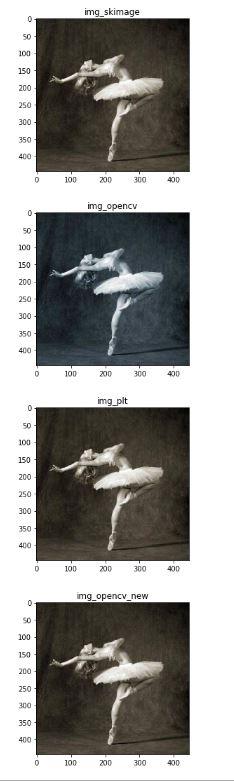
toTensor = transforms.Compose([transforms.ToTensor()]) # 尺寸变化、缩放 transform_scale = transforms.Compose([transforms.Scale(128)]) temp = transform_scale(img_PIL) plt.figure() my_imshow(temp, title='after_scale') # 随机裁剪 transform_randomCrop = transforms.Compose([transforms.RandomCrop(32, padding=4)]) temp = transform_scale(img_PIL) plt.figure() my_imshow(temp, title='after_randomcrop') # 随机进行水平翻转(0.5几率) transform_ranHorFlip = transforms.Compose([transforms.RandomHorizontalFlip()]) temp = transform_scale(img_PIL) plt.figure() my_imshow(temp, title='after_ranhorflip') # 随机裁剪到特定大小 transform_ranSizeCrop = transforms.Compose([transforms.RandomSizedCrop(128)]) temp = transform_ranSizeCrop(img_PIL) plt.figure() my_imshow(temp, title='after_ranSizeCrop') # 中心裁剪 transform_centerCrop = transforms.Compose([transforms.CenterCrop(128)]) temp = transform_centerCrop(img_PIL) plt.figure() my_imshow(temp, title='after_centerCrop') # 空白填充 transform_pad = transforms.Compose([transforms.Pad(4)]) temp = transform_pad(img_PIL) plt.figure() my_imshow(temp, title='after_padding') # 标准化是在整个数据集中对所有图像进行取平均和均方差,演示图像数量过少无法进行此操作 # print(train_data.mean(axis=(0,1,2))/255) # print(train_data.std(axis=(0,1,2))/255) # transform_normal = transforms.Compose([transforms.Normalize()]) # Lamdba使用用户自定义函数来对图像进行剪裁 # transform_pad = transforms.Compose([transforms.Lambda()])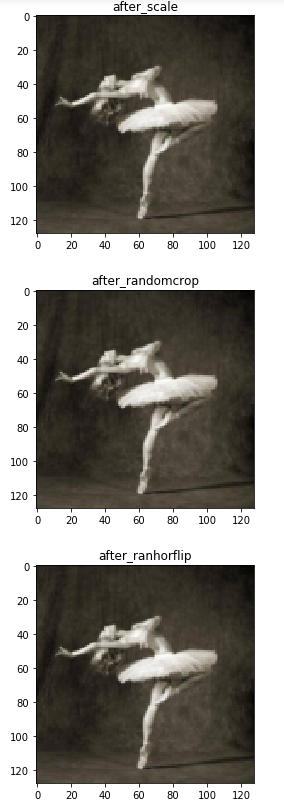
以上就是本文的全部内容,希望对大家的学习有所帮助,也希望大家多多支持python博客。
-
<< 上一篇 下一篇 >>
标签:numpy matplotlib
详解python opencv、scikit-image和PIL图像处理库比较
看: 1311次 时间:2020-12-27 分类 : python教程
- 相关文章
- 2021-12-20Python 实现图片色彩转换案例
- 2021-12-20python初学定义函数
- 2021-12-20图文详解Python如何导入自己编写的py文件
- 2021-12-20python二分法查找实例代码
- 2021-12-20Pyinstaller打包工具的使用以及避坑
- 2021-12-20Facebook开源一站式服务python时序利器Kats详解
- 2021-12-20pyCaret效率倍增开源低代码的python机器学习工具
- 2021-12-20python机器学习使数据更鲜活的可视化工具Pandas_Alive
- 2021-12-20python读写文件with open的介绍
- 2021-12-20Python生成任意波形并存为txt的实现
-
搜索
-
-
推荐资源
-
Powered By python教程网 鲁ICP备18013710号
python博客 - 小白学python最友好的网站!