本文实例为大家分享了wxpython绘制音频的具体代码,供大家参考,具体内容如下
#-*- coding: utf-8 -*- ################################################################################ ## 使用wxPython的绘图模块wxPyPlot,需要数据可视化的时候,无需再借用其他的库或模块了 ################################################################################ import numpy as np import wx import wx.lib.plot as wxPyPlot # 导入绘图模块,并命名为wxPyPlot import wave import pylab as pl # 需要把数据封装进入MyDataObject中 def MyDataObject(): # 50 个点的sin函数,用蓝色圆点表示 data1 = 2.*np.pi*np.arange(100)/100. data1.shape = (50, 2) data1[:, 1] = np.sin(data1[:, 0]) print ("debug:", data1.shape) markers = wxPyPlot.PolyMarker(data1, legend='Green Markers', colour='blue', marker='circle', size=1) # 50个点的cos函数,用红色表示 data2 = 2.*np.pi*np.arange(100)/100. data2.shape = (50, 2) print ("debug: data2", len(data2)) data2[:, 1] = np.cos(data2[:, 0]) lines = wxPyPlot.PolySpline(data2, legend='Red Line', colour='red') GraphTitle = "Plot Data(Sin and Cos)" return wxPyPlot.PlotGraphics([markers, lines], GraphTitle, "X Axis", "Y Axis") # 解析wav数据 def MyWavData(wav_filename=""): print('working') # 打开wav文档 file = wave.open("mic4.wav", "r") # 读取格式信息 # (nchannels, sampwidth,framerate, nframes, comptype, compname) params = file.getparams() nchannels, sampwidth, framerate, nframes = params[:4] print (nchannels, sampwidth, framerate, nframes) # 读取波形数据 str_data = file.readframes(nframes) # 文件使用完毕,关闭文件 file.close() # 将波形数据装换成数组 wave_data = np.fromstring(str_data, dtype=np.short) wave_data.shape = (-1, 2) wave_data = wave_data.T # 矩阵转置 time = np.arange(0, nframes) * (1.0 / framerate) # print ("debug: time:", len(time)) # print ("debug: wave_data:", len(wave_data[0][0:len(time)])) # print ("debug: time:", time) # print ("debug: wave:", wave_data) time_and_wav = np.asarray([time, wave_data[0][0:len(time)]]).T print ("debug: len of time and wav: ", len(time_and_wav)) print ("debug: time and wav: ", time_and_wav.shape) lines = wxPyPlot.PolySpline(time_and_wav, legend='Blue Line', colour='blue') GraphTitle = "the freq of wav file" return wxPyPlot.PlotGraphics([lines, ], GraphTitle, "time/s", "fre/Hz") class TestFrame1(wx.Frame): def __init__(self, parent=None, id=wx.ID_ANY, title="Using wxPyPlot"): wx.Frame.__init__(self, parent, id, title, size=(800, 600)) # 创建菜单栏 self.mainmenu = wx.MenuBar() # 创建菜单 menu = wx.Menu() menu.Append(100, 'Draw1', 'Draw plots1') self.Bind(wx.EVT_MENU, self.OnPlotDraw1, id=100) menu.Append(200, 'Draw_wav', 'Draw wav') self.Bind(wx.EVT_MENU, self.OnPlotDraw_wav, id=200) # 添加菜单到菜单栏 self.mainmenu.Append(menu, '&Plot') # 设置菜单Bar self.SetMenuBar(self.mainmenu) # 创建状态栏,显示信息 self.CreateStatusBar(2) self.pc = wxPyPlot.PlotCanvas(self) # 此处导入绘图面板 def OnPlotDraw1(self, event): # 绘图函数 self.pc.Draw(MyDataObject()) def OnPlotDraw_wav(self, event): self.pc.Draw(MyWavData()) def main(): app = wx.App() # MyWavData() tf = TestFrame1() tf.Show() app.MainLoop() # 测试wxPyPlot的代码 if __name__ == '__main__': main()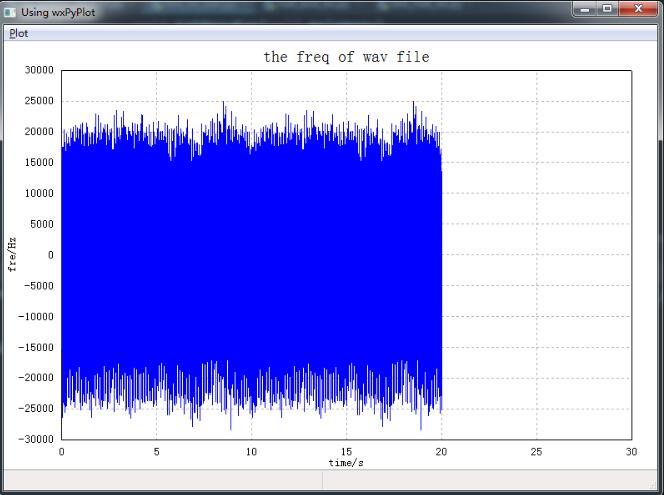
以上就是本文的全部内容,希望对大家的学习有所帮助,也希望大家多多支持python博客。
- << 上一篇 下一篇 >>
wxpython绘制音频效果
看: 2153次 时间:2021-02-19 分类 : python教程
- 相关文章
- 2021-12-20Python 实现图片色彩转换案例
- 2021-12-20python初学定义函数
- 2021-12-20图文详解Python如何导入自己编写的py文件
- 2021-12-20python二分法查找实例代码
- 2021-12-20Pyinstaller打包工具的使用以及避坑
- 2021-12-20Facebook开源一站式服务python时序利器Kats详解
- 2021-12-20pyCaret效率倍增开源低代码的python机器学习工具
- 2021-12-20python机器学习使数据更鲜活的可视化工具Pandas_Alive
- 2021-12-20python读写文件with open的介绍
- 2021-12-20Python生成任意波形并存为txt的实现
-
搜索
-
-
推荐资源
-
Powered By python教程网 鲁ICP备18013710号
python博客 - 小白学python最友好的网站!